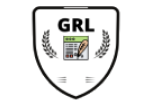Working with Enterprise Journals in Smart View
You can use Oracle Smart View for Office for Enterprise Journals. After you install Smart View and the Enterprise Journals Smart View Extension, you can work with journals using the Enterprise Journals menu option in Excel. The first steps are to install Smart View and the Smart View Extension for Enterprise Journals. Sign in to your EPM Cloud environment. From the User menu, select Downloads. Under Smart View, select Download from Oracle Technology Network to open the Download page. Click Download Now. Accept the License Agreement and click the Download button. After signing in to your Oracle account, the download dialog is displayed. Save the file to a local folder of your choice. When the download is complete, extract the files from the archive. Next, ensure that all Microsoft Office programs are closed. Then double-click SmartView.exe to start the installation. I’ll accept the default destination folder. When the installation is complete, click OK. The next step is to download the Enterprise Journals Smart View extension. From the user menu in your EPM service, select Downloads. Download the Smart View Extension for Enterprise Journals and save the file locally. Browse to the download folder and run the installer for the Enterprise Journals extension. Note: You should install the extension after installing the Smart View client. The next time you open Excel, the Smart View ribbon is displayed. Click Options and then select Extensions to confirm that the Enterprise Journals extension is enabled. Select Help and then Health Check. Set the Browser Emulation Mode to 11001. Browser Emulation Mode is a setting needed to embed HTML and JavaScript user interfaces inside Microsoft Office applications. Next, use the Smart View panel to add a connection. I’ll set up a private connection using the wizard. Select the provider type, and then enter the connection URL using the following syntax: You can choose to make this your default connection. Click Next to continue and enter your username and password.
I’ll sign in as Casey Brown, who has the Preparer role in the Enterprise Journals approval workflow. Expand the servers list to find the application you are connecting to. Select the application and then click Next. Enter a custom name and optional description for the connection and click Finish. When the worksheet is connected, the Enterprise Journals ribbon and associated tasks are displayed. Once the worksheet has an active connection, you can start working with data from the connected data source. Expand the Worklist to view the journals. You may have access to several journals, but since this is a Worklist, it will only display the journals that require your action. Double-click a journal to open it, or select the journal and click Open. You can now view and work on Enterprise Journals in Microsoft Excel using the Smart View extension. All core actions are available directly in Excel. You can enter and edit data and insert rows. Note: Do not insert columns using the native Excel functionality and do not enter any data outside the highlighted grid. This may lead to errors or loss of data while saving the journal. Use Summary to view journal properties, review instructions provided by the administrator, view or create alerts, view the approval workflow, respond to questions provided by the administrator, add comments with supporting attachments or links, and view the audit history. Save the data and then run a validation check to identify errors and make any necessary changes before you submit or post the journal. The validation process checks for required fields, matching balance, and proper journal format to ensure that journals will be posted successfully once the approval process is complete. When validation is complete, submit the journal to the next level in the approval workflow. Notice that the journal is no longer visible in the worklist. If the administrator has granted you permission to create ad-hoc journals, you can create ad-hoc journals using the Create button.
Note: Creating an ad-hoc journal will replace the contents of the existing worksheet. A good practice is to create the ad-hoc journal on a different worksheet. In the New Ad-hoc dialog, enter a journal period and template and workflow options, and then click OK. A new worksheet is created, and the journal is added to the Worklist. You can delete ad-hoc journals if the journal is not posted and the workflow status is 'With Preparer'. Now, I'll connect as Kerry Lane, who has the approver role in the Enterprise Journals approval workflow. As an approver, you may approve or reject journals submitted by the preparer. Once approved, the system automatically posts the journal. Note: You can configure the system to allow preparers to post journals without requiring an approval, if that is applicable to your process. Check the description for links to related videos. To learn more, visit docs.oracle.com.
I’ll sign in as Casey Brown, who has the Preparer role in the Enterprise Journals approval workflow. Expand the servers list to find the application you are connecting to. Select the application and then click Next. Enter a custom name and optional description for the connection and click Finish. When the worksheet is connected, the Enterprise Journals ribbon and associated tasks are displayed. Once the worksheet has an active connection, you can start working with data from the connected data source. Expand the Worklist to view the journals. You may have access to several journals, but since this is a Worklist, it will only display the journals that require your action. Double-click a journal to open it, or select the journal and click Open. You can now view and work on Enterprise Journals in Microsoft Excel using the Smart View extension. All core actions are available directly in Excel. You can enter and edit data and insert rows. Note: Do not insert columns using the native Excel functionality and do not enter any data outside the highlighted grid. This may lead to errors or loss of data while saving the journal. Use Summary to view journal properties, review instructions provided by the administrator, view or create alerts, view the approval workflow, respond to questions provided by the administrator, add comments with supporting attachments or links, and view the audit history. Save the data and then run a validation check to identify errors and make any necessary changes before you submit or post the journal. The validation process checks for required fields, matching balance, and proper journal format to ensure that journals will be posted successfully once the approval process is complete. When validation is complete, submit the journal to the next level in the approval workflow. Notice that the journal is no longer visible in the worklist. If the administrator has granted you permission to create ad-hoc journals, you can create ad-hoc journals using the Create button.
Note: Creating an ad-hoc journal will replace the contents of the existing worksheet. A good practice is to create the ad-hoc journal on a different worksheet. In the New Ad-hoc dialog, enter a journal period and template and workflow options, and then click OK. A new worksheet is created, and the journal is added to the Worklist. You can delete ad-hoc journals if the journal is not posted and the workflow status is 'With Preparer'. Now, I'll connect as Kerry Lane, who has the approver role in the Enterprise Journals approval workflow. As an approver, you may approve or reject journals submitted by the preparer. Once approved, the system automatically posts the journal. Note: You can configure the system to allow preparers to post journals without requiring an approval, if that is applicable to your process. Check the description for links to related videos. To learn more, visit docs.oracle.com.