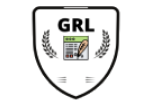Video 3: Capturing Research Outputs
Welcome to this training video on using the era system to capture research outputs in this video you'll learn how to capture a new research output that you'd want to add to your profile if you've not already watched the orientation and researcher profiles videos please consider watching them first you need to be logged in to the dashboard to proceed with capturing a research output the era uses uct single sign-on so that you can quickly log into the portal on www.eraonline.uct.ac.za with your uct username and password please note that if you're already logged in via single sign-on to another uct website you may be directed straight into the system without having to log in again once you're logged in you'll be directed to your profile dashboard the profile dashboard is the main landing page for the era system to learn more about the profile dashboard please watch the researcher profiles video the era system provides several ways of capturing a research output namely through manual capture importing from external sources and importing from file formats like bibtex or xml automatic capture is the quickest and easiest to do to import a publication go to the add new content button select publication and choose import from the radio button you can now choose the criteria and select the databases to look up your publication a good tip is to filter by publication date to limit the search results if you set up your researcher profile with your orcid details you can also choose awkward for filtering for more information on how to do this please watch the researcher profiles training video clicking search retrieves all the records that match the search criteria select the desired publication from the search results and validate you can then confirm your import you can click done if you're happy to import this publication and would like to work on validating it some other time or you can click validate your publication to do this now you may then get a list of all the publications.
Awaiting your validation choose the one that you want and then click edit you'll see that through the automatic harvesting process most of the information will already be filled in for you you can add information or even attachments like the full text if necessary make sure that all mandatory fields with an asterisk are filled in and be sure to click on the thematic classification tab to choose the correct season category at any time you can click save to keep your edits and continue with adding information or saving clothes to move this information onto your faculty coordinator to complete the steps of the process if you could not find your publication from the databases automatically you may have to capture your research output manually to capture a research output manually click on the add new content button and select publication by default the create manually radio button will be selected era provides a broad range of research outputs that can be captured including journal articles books theses and even works of art for a description of each type of publication refer to the right hand side definition i will select journal article under journal related publication types notice the tabs at the top of the page that specify all the information that needs to be captured this allows you to quickly move through the process and you can save updates at any point the fields marked with an asterisk are mandatory and must be filled in before record can be saved at this point i will add a title and an acceptance date to add a language i will click on the plus button type english and look up the selected english usa from the list and close the lookup window now let's add a second author again when i click on the plus button i can type the name of the person and click search select the person from uct and close the lookup window now let's enter some journal related details i'll add a journal name volume number and publication year add the page numbers and the number.
Of pages will calculate automatically when you save the era system allows you to upload the full publication text if it is available browse your computer and select the full text specify the publishing status and whether the article is pre-reviewed or not now let's quickly see what is available on the other tabs of particular interest is the thematic classification tab where the sesum category needs to be filled out choose the correct session category before saving your work if you are happy with the information and do not want to make any further edits use the save and close button to push the item to another step in the publication workflow a research output that qualifies for pub count needs to be pushed to the next step which would be the faculty coordinator verification at this step the record will be checked for completeness once pushed through to this workflow step the record will no longer be editable however you can request a change when in the edit mode by clicking the request change button in reviewing the publication the faculty administrator could determine that additional information is required in this case the publication will be sent back to the researcher for further editing this will be visible on the things to do section on your dashboard once edited the publication can again be sent back for faculty review by saving in the faculty coordinator verification workflow step the third option to add a publication is via the file upload click add new content then select the import from radio button and specify file from the drop down the import function accepts verbtext xml and ris files browse your computer for any of these files and complete the import by clicking import publications validate the imported publication in the same manner as demonstrated with the other two steps congratulations you now know how to import your own publications in three different ways once validated these publications will appear on your researcher profile on the uct.
Research portal.
Awaiting your validation choose the one that you want and then click edit you'll see that through the automatic harvesting process most of the information will already be filled in for you you can add information or even attachments like the full text if necessary make sure that all mandatory fields with an asterisk are filled in and be sure to click on the thematic classification tab to choose the correct season category at any time you can click save to keep your edits and continue with adding information or saving clothes to move this information onto your faculty coordinator to complete the steps of the process if you could not find your publication from the databases automatically you may have to capture your research output manually to capture a research output manually click on the add new content button and select publication by default the create manually radio button will be selected era provides a broad range of research outputs that can be captured including journal articles books theses and even works of art for a description of each type of publication refer to the right hand side definition i will select journal article under journal related publication types notice the tabs at the top of the page that specify all the information that needs to be captured this allows you to quickly move through the process and you can save updates at any point the fields marked with an asterisk are mandatory and must be filled in before record can be saved at this point i will add a title and an acceptance date to add a language i will click on the plus button type english and look up the selected english usa from the list and close the lookup window now let's add a second author again when i click on the plus button i can type the name of the person and click search select the person from uct and close the lookup window now let's enter some journal related details i'll add a journal name volume number and publication year add the page numbers and the number.
Of pages will calculate automatically when you save the era system allows you to upload the full publication text if it is available browse your computer and select the full text specify the publishing status and whether the article is pre-reviewed or not now let's quickly see what is available on the other tabs of particular interest is the thematic classification tab where the sesum category needs to be filled out choose the correct session category before saving your work if you are happy with the information and do not want to make any further edits use the save and close button to push the item to another step in the publication workflow a research output that qualifies for pub count needs to be pushed to the next step which would be the faculty coordinator verification at this step the record will be checked for completeness once pushed through to this workflow step the record will no longer be editable however you can request a change when in the edit mode by clicking the request change button in reviewing the publication the faculty administrator could determine that additional information is required in this case the publication will be sent back to the researcher for further editing this will be visible on the things to do section on your dashboard once edited the publication can again be sent back for faculty review by saving in the faculty coordinator verification workflow step the third option to add a publication is via the file upload click add new content then select the import from radio button and specify file from the drop down the import function accepts verbtext xml and ris files browse your computer for any of these files and complete the import by clicking import publications validate the imported publication in the same manner as demonstrated with the other two steps congratulations you now know how to import your own publications in three different ways once validated these publications will appear on your researcher profile on the uct.
Research portal.