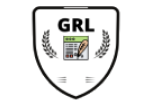Example of non linear regression dose response data in GraphPad Prism
Hello I'm James Clark from King's College London and in this brief video I'm going to look at non linear regression in graphpad prism unlike linear regression which simply involves plotting a straight line through data. Non linear regression can involve a number of different nonlinear models. The use of these models will of course depend upon your experimental design and might include enzyme kinetics inhibition or enzyme activation studies or simple biochemical interactions. For the sake of this demonstration we are going to use synthetic data showing both response and inhibition. In this first example we have entered data corresponding to the response from two different drugs. We have entered log concentration on the x-axis and two sets of N equals three replicates for Group A and Group B we can view these as a scatter plot in the graph section of the navigation panel on the left hand side. You can see that response. 1 appears to have reached a slightly higher plateau than response 2 and we might be keen to see whether the ec50 has been affected. It is worth noting in our data table that we have entered these data as log concentration on the x axis normally for these kind of studies one would use a log concentration as it converts the graph that is formed from a hyperbolic relationship to a sigmoid relationship and with a sigmoid relationship it is better optimized for determining ec50 etc in order to carry out a nonlinear regression of these data. We go up to the analysis toolbar and click on nonlinear regression. You will see the parameters nonlinear regression options box on the screen. There are many options to choose from for nonlinear regression and over the course of this short video. I will highlight the most important ones to consider. The first is your model in this case. We have a dose-response stimulation curve so we choose an equation from the dose-response stimulation options we know this is a log agonist versus response and I'm going to choose the log agonist versus response three parameters as I believe.
This fits my model best. There are many other curve types to choose from and it is worth doing your research to work out what model you think your curve will be fitting under the methods section we can choose how we handle outliers the fitting method how strict our convergence criteria are whether we have any weighting and how we're going to consider our replicates. We'll deal with outliers in a minute but for the moment we're going to consider each replicate y-value as in an individual data point rather than considering the mean. Y values for each data point. We can compare two different types of curve fit to try and determine which model our data best fits we can constrain our curved to fit our data for instance in this model we can constrain the bottom the top and the log ec50 in order to guide prism in the curve fitting you can enter initial values or ask prism to calculate these automatically for instance if you know what your negative control and positive control are you can enter these here under bottom and top in order to constrain your curve within a certain range of Y data you can choose the range of the x axis where you want your curve to be fitted again. If there are any concentration outliers beyond the range of the curve you wish to plot you can enter them here and save prism from trying to calculate a curve fit for an area of your data that you do not wish to fit your curve to the next option is your output. For every curve fitted prism will automatically create a results and plot your curve on a graph if there are no graphs currently plotted for your data set prism will generate a graph automatically. If you choose to do so using this option here also you can choose how your P values and your significance are displayed. There are a number models to choose from at the bottom of the screen relating to confidence. You can calculate your confidence intervals. You can set your confidence between 90 and 99 percenters default or select a custom range.
You can choose how your output of confidence intervals is formatted on the page for instance here. We're going to do the range in brackets from one number to the higher number or we can separate our lower and upper limits for convenience. Here you can also plot your confidence and prediction bands for your data. Set for instance. We might want to click on this and choose our 99% confidence intervals which will give us an indication of how robust our fitting is for a given data set will deselect this and move on in the Diagnostics section prism will calculate your goodness of fit for instance with an r-squared adjusted r-squared or sum of squares. You can also carry out a normality test on your residuals to confirm normal distribution. If you've chosen to do this you can also plot a graph of residuals finally in the flag section you can flag up parameters of interest for instance when calculating a goodness of fit and your r-squared value is less than a predetermined number. You can enter that here and prism will tell you if your data are not a good fit according to these parameters since we are doing this as a simple demonstration we'll make sure our model is selected correctly and press ok the results section and generated table now show as a summary of our two data sets the best fit values ec50 and spanish own including the 95% confidence intervals and our goodness of fit including our r-squared value for convenience. Prizm also plots. A number of x and y values analyzed just to confirm if there were any outliers should that have been selected we can view this as a graph and we can see our green and red line corresponding to response 1 and response two seem to fit very well in this second example we have entered synthetic data corresponding to a dose-response curve. If we look at the graph you can clearly see at 10 to the minus 8 concentration there appears to be an outlier we have entered this rather obvious outlier to demonstrates prisms ability to discover outliers again.
If we click on nonlinear regression from the analysis. Toolbar choose the same curve that we fitted previously to these data and this time in the method we choose detect and eliminate outliers at this point we can also get prism to generate a table of Kling data with those outliers removed leaving all the other settings as they were we can click on OK. You'll see immediately that when the graph is plotted the outlier is highlighted. In this case in red this outlier is not included in the analysis or the curve plotting or in the calculation of any of our experimental parameters prism can also calculate unknowns from a standard fitted curve for instance in this data set we have entered our curve data at the top of the table and underneath on rows 11 and 12 we have entered the response data for two unknowns. And from this we wish to calculate or estimate what the log concentration of our drug would have been in this response this time when we click on nonlinear regression from the analysis. Toolbar and from within the option box we saw before we can click an option to interpolate data. There is a second option. Shown here to the right which says interpolate a standard curve. If you click on this standard curve button you are given the option to choose which model you wish to use in this case we'll choose a sigmoid or we. X is a log concentration and underneath we have the option to remove outliers as before and in the options section. We can choose how we report each of our interpolated values in this case. I'm going to choose 95% confidence intervals. Once we finished we can press ok and the results table will show us a calculated log concentration for each of our mean values. If you wish to examine your replicates the second tab of this results page will give you each of your replicate estimations and the table of results will give you a summary of your curve fitting information. It might be that you are unsure of which curve to fit so returning to our original outlier data set.
We are going to re-examine these data and compare two different models to do this you go to the results. Section and you can click on the nonlinear table of results section or on the change parameters of analysis or press ctrl or command. T this will bring up the nonlinear regression parameters control box again. This time we are going to use the compare function and we are going to compare two different equations in the middle of the page we get to choose which equation. We want to compare with our first equation. I'm going to scroll down and choose dose response stimulation and I'm going to choose a four parameter variable slope response once you've chosen the options you want you click on OK. Prism will then do a simple analysis to see which curve fits your data best you can see in the results panel that a null hypothesis of log agonist versus response three parameters has been formed by prism as this is the equation. We originally chose an alternative hypothesis is that the second equation is the correct equation. Prism has compared the r-squared values and the goodness of fit and in this case has concluded that you must not reject the null hypothesis and that the log agonists versus response three parameters is the correct curve to use under the circumstance if our second curve fitted better than our first curve our p-value will be considerably lower and prison might recommend that we reject the null hypothesis in our last example. We're going to look at inhibition data. In order to calculate an ic50 we can see a graph of these data here we have also entered information for controls both positive and negative which gives us an indication of the range of our inhibition. This is a compound graph consisting of data from two separate tables as highlighted by the two bold tables in the table section of the navigation pane. In order to analyze these data we click on inhibitor data and choose analyze nonlinear regression from the menu.
Since this is an inhibition study we go down to dose response inhibition and we'll choose a log inhibitor versus response three parameters to fit we then press ok prism reports a best fit value for top/bottom and ic50 we can view these data on a graph. And you can see the inhibitor. Data fits very nicely. While this analysis gives you an estimation of the absolute ic50. In other words the concentration of agonist that inhibits your response by 50% we might also want to look at the relative ic50 in other words in the range of data that we have acquired how much concentration is required to lower our response by 50% in order to do this. You need to normalize your data prism has a very handy normalization analysis tool and we have already normalized our data and here are the data plotted as a normalized data set now our data range from an average of a hundred percent response to the lowest response. Seen in our experiment now we can re analyze these data using our nonlinear regression to calculate our relative ic50 by clicking on the nonlinear regression button on the analysis toolbar we can choose from the dose response inhibition and click. OK now if we look in our results the ic50 which is five point zero four seven times ten to the minus six is our relative ic50 for this data set so in this short video we've looked at many different ways of analyzing dose response and dose inhibition data. The key to analyzing your data is firstly to understand the model that you think your data might fit to and the second is to understand to the many options that prism gives you in order to analyze your data set.
This fits my model best. There are many other curve types to choose from and it is worth doing your research to work out what model you think your curve will be fitting under the methods section we can choose how we handle outliers the fitting method how strict our convergence criteria are whether we have any weighting and how we're going to consider our replicates. We'll deal with outliers in a minute but for the moment we're going to consider each replicate y-value as in an individual data point rather than considering the mean. Y values for each data point. We can compare two different types of curve fit to try and determine which model our data best fits we can constrain our curved to fit our data for instance in this model we can constrain the bottom the top and the log ec50 in order to guide prism in the curve fitting you can enter initial values or ask prism to calculate these automatically for instance if you know what your negative control and positive control are you can enter these here under bottom and top in order to constrain your curve within a certain range of Y data you can choose the range of the x axis where you want your curve to be fitted again. If there are any concentration outliers beyond the range of the curve you wish to plot you can enter them here and save prism from trying to calculate a curve fit for an area of your data that you do not wish to fit your curve to the next option is your output. For every curve fitted prism will automatically create a results and plot your curve on a graph if there are no graphs currently plotted for your data set prism will generate a graph automatically. If you choose to do so using this option here also you can choose how your P values and your significance are displayed. There are a number models to choose from at the bottom of the screen relating to confidence. You can calculate your confidence intervals. You can set your confidence between 90 and 99 percenters default or select a custom range.
You can choose how your output of confidence intervals is formatted on the page for instance here. We're going to do the range in brackets from one number to the higher number or we can separate our lower and upper limits for convenience. Here you can also plot your confidence and prediction bands for your data. Set for instance. We might want to click on this and choose our 99% confidence intervals which will give us an indication of how robust our fitting is for a given data set will deselect this and move on in the Diagnostics section prism will calculate your goodness of fit for instance with an r-squared adjusted r-squared or sum of squares. You can also carry out a normality test on your residuals to confirm normal distribution. If you've chosen to do this you can also plot a graph of residuals finally in the flag section you can flag up parameters of interest for instance when calculating a goodness of fit and your r-squared value is less than a predetermined number. You can enter that here and prism will tell you if your data are not a good fit according to these parameters since we are doing this as a simple demonstration we'll make sure our model is selected correctly and press ok the results section and generated table now show as a summary of our two data sets the best fit values ec50 and spanish own including the 95% confidence intervals and our goodness of fit including our r-squared value for convenience. Prizm also plots. A number of x and y values analyzed just to confirm if there were any outliers should that have been selected we can view this as a graph and we can see our green and red line corresponding to response 1 and response two seem to fit very well in this second example we have entered synthetic data corresponding to a dose-response curve. If we look at the graph you can clearly see at 10 to the minus 8 concentration there appears to be an outlier we have entered this rather obvious outlier to demonstrates prisms ability to discover outliers again.
If we click on nonlinear regression from the analysis. Toolbar choose the same curve that we fitted previously to these data and this time in the method we choose detect and eliminate outliers at this point we can also get prism to generate a table of Kling data with those outliers removed leaving all the other settings as they were we can click on OK. You'll see immediately that when the graph is plotted the outlier is highlighted. In this case in red this outlier is not included in the analysis or the curve plotting or in the calculation of any of our experimental parameters prism can also calculate unknowns from a standard fitted curve for instance in this data set we have entered our curve data at the top of the table and underneath on rows 11 and 12 we have entered the response data for two unknowns. And from this we wish to calculate or estimate what the log concentration of our drug would have been in this response this time when we click on nonlinear regression from the analysis. Toolbar and from within the option box we saw before we can click an option to interpolate data. There is a second option. Shown here to the right which says interpolate a standard curve. If you click on this standard curve button you are given the option to choose which model you wish to use in this case we'll choose a sigmoid or we. X is a log concentration and underneath we have the option to remove outliers as before and in the options section. We can choose how we report each of our interpolated values in this case. I'm going to choose 95% confidence intervals. Once we finished we can press ok and the results table will show us a calculated log concentration for each of our mean values. If you wish to examine your replicates the second tab of this results page will give you each of your replicate estimations and the table of results will give you a summary of your curve fitting information. It might be that you are unsure of which curve to fit so returning to our original outlier data set.
We are going to re-examine these data and compare two different models to do this you go to the results. Section and you can click on the nonlinear table of results section or on the change parameters of analysis or press ctrl or command. T this will bring up the nonlinear regression parameters control box again. This time we are going to use the compare function and we are going to compare two different equations in the middle of the page we get to choose which equation. We want to compare with our first equation. I'm going to scroll down and choose dose response stimulation and I'm going to choose a four parameter variable slope response once you've chosen the options you want you click on OK. Prism will then do a simple analysis to see which curve fits your data best you can see in the results panel that a null hypothesis of log agonist versus response three parameters has been formed by prism as this is the equation. We originally chose an alternative hypothesis is that the second equation is the correct equation. Prism has compared the r-squared values and the goodness of fit and in this case has concluded that you must not reject the null hypothesis and that the log agonists versus response three parameters is the correct curve to use under the circumstance if our second curve fitted better than our first curve our p-value will be considerably lower and prison might recommend that we reject the null hypothesis in our last example. We're going to look at inhibition data. In order to calculate an ic50 we can see a graph of these data here we have also entered information for controls both positive and negative which gives us an indication of the range of our inhibition. This is a compound graph consisting of data from two separate tables as highlighted by the two bold tables in the table section of the navigation pane. In order to analyze these data we click on inhibitor data and choose analyze nonlinear regression from the menu.
Since this is an inhibition study we go down to dose response inhibition and we'll choose a log inhibitor versus response three parameters to fit we then press ok prism reports a best fit value for top/bottom and ic50 we can view these data on a graph. And you can see the inhibitor. Data fits very nicely. While this analysis gives you an estimation of the absolute ic50. In other words the concentration of agonist that inhibits your response by 50% we might also want to look at the relative ic50 in other words in the range of data that we have acquired how much concentration is required to lower our response by 50% in order to do this. You need to normalize your data prism has a very handy normalization analysis tool and we have already normalized our data and here are the data plotted as a normalized data set now our data range from an average of a hundred percent response to the lowest response. Seen in our experiment now we can re analyze these data using our nonlinear regression to calculate our relative ic50 by clicking on the nonlinear regression button on the analysis toolbar we can choose from the dose response inhibition and click. OK now if we look in our results the ic50 which is five point zero four seven times ten to the minus six is our relative ic50 for this data set so in this short video we've looked at many different ways of analyzing dose response and dose inhibition data. The key to analyzing your data is firstly to understand the model that you think your data might fit to and the second is to understand to the many options that prism gives you in order to analyze your data set.