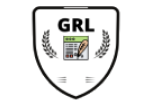Creating an Interior for Amazon KDP Using Canva/Create a Journal to Sell
Hey guys welcome to my channel this is christina i create self-help journals and today i'm going to show you how to create an interior for amazon kdp using canva if you haven't subscribed yet please do subscribe you can also like comment and share and let's begin creating interior for amazon kdp the trim size here is six by nine pages is 95 black and white and the interior is a bit bleed once inside interior is a title page this journal belongs to page copyright page and the mindfulness pages kdb guidelines for the manuscript when your manuscript contain images or graphics that bleed to the edge of the page you need to increase the page size add 0.125 inches to the width and 0.25 inches to the height for example if your dream size is 6x9 set the page size to 6.125 by 9.25 inches kdb submission guidelines if your book has images or elements that lead to the edges of your pages you must upload your manuscript as a pdf and now we're in canva and we're going to start creating our interior so let's get started click create a design and set the dimension it's going to be 6.125 by 9.25 inches then click create new design i'll name this as kdp interior mindfulness journal then i'll go to file and click show margins this is to keep important elements inside the margin then i have to select text and type the text to include for my interior what i'm working here is for the first page i call it the title page now i'm going to insert an image you can click it or drag the image to the project window and then i'll click filter and i'll select street then i'll add another page for the this journal belongs to page then i'll add another page for the copyright i'll just copy the copyright text for my notes and paste it in this project window and i'm going to add another page for my mindfulness pages it's going to be the fourth page and the commands here are just the same as the other pages you have to add text add elements and for the elements.
You can use the search backs to look for specific elements and the elements include shapes lines illustration icons borders frames grids stickers and charts do do the fourth page is done so let's scroll up okay here's the grid view of the four pages and what i'm going to do here is to duplicate the fourth page to complete the 95 pages let's try to go to the one that i've done already so this is the grid view of the 95 pages and what we are going to do now is to download this to pdf print and then save this and it's done this is the mindfulness journal that we just created thank you for watching.
You can use the search backs to look for specific elements and the elements include shapes lines illustration icons borders frames grids stickers and charts do do the fourth page is done so let's scroll up okay here's the grid view of the four pages and what i'm going to do here is to duplicate the fourth page to complete the 95 pages let's try to go to the one that i've done already so this is the grid view of the 95 pages and what we are going to do now is to download this to pdf print and then save this and it's done this is the mindfulness journal that we just created thank you for watching.