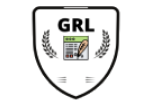10 MINUTES - BIBLIOMETRIC ANALYSIS (Dataset from Scopus database and extract with VOSviewer).
Hi guys uh today to um today i would like to sharing how to use uh bibliometric analysis all right so which is obviously we need to login into scopers then we need to use uh using graduate email which is from our industry official email which is from me. I'm from utm so i need to log in using graduate email all right so just click here okay just sign in just remember your password. Okay you can see this is brought to you by uh that is my from my university university malaysia. All right so we can start to exploring that these are they have documents waters and isolation others are enlightenment all right so we can search reading from the oil field or article title authors first authors and abstract queuers and others. So i'm going to check it with article title okay so for authors also you can enter the last name and first name okay for the documents that you need to when you want to search document you need to know the three terms which is uh firstly you need to know what's your keyword study and you should use for the end of and not like this one you can. You can see. This is more specific than the whole and the exclude the terms that you want to search okay then for me i will try right now. So i'm just you need to use the quotation mark if you use them which is public space all right so right now. I'm click quotation mark public space quotation mark and and well-being so i'm click searching right now okay. The tumor result is appear. You can see so this one you can edit save and set alerts okay this one you can set up also for your specific which is this open ss this is a specific use you can click 2020 this one. Okay this one also author names. This is subject area this document type which is for article you can click if you these want more the type that you can set up then you can click limit tool then this will uh appear when you click limit to then uh for example right now i will showing how to extract the data then this is 175 only document result then you can click on the document or you want to click pick or anything like this one okay so we continue how to extract the data so you click the csv export all right so this one uh you can select the method uh do you want to export which is uh they have our rs format chp text and plaintext okay so i want to use csv all right so this is what information.
Do you want to export. So that have citation information bibliographical information abstract and keywords and also our funding details and other information so i want to click this one so after you done. Just click export here all right. You can see csv file. Exported see you downloaded file for more detail so after we are done for our download. Uh can we can. We can continue by the next step to extract the data okay. Firstly you need to open the software. Okay then you can. How to use to extract the data. To create the mapping previously you need to click the create. Then you need to create a map based on bibliographic data. Click then click next okay after that you click the read data from bibliographic database files. Then you click next. Then i'm just using scopus data. Just click this so you click to browse your file here. Then for example like me. I'm pleased okay. Just clicks okay. Then after that after you finish to click then click to next then already trading scope file okay. This is a just type of analysis uncounting methods. That do you want. So this is our type of analysis creatorship co-occurrence citation bibliographic and co-citation okay. So this one units of one you see that uh if you want to author's organization or countries so for a cure assurance so also you can set up the author's keywords so like that uh so after you are confirmed so like there are our keywords. Then you just click next so you need to choose the minimum number that you need or these words are the keywords then the control that you need so we can adjust so i'm just click next so number of keywords to be selected so this one so you continue then click next and this is other selected keywords so also you can click run click ok so you click finish so this one the unconnected item you need to click.
Yes just waiting for running layout so the mapping will be appear okay. These are all public spaces related to paper and well-being okay so want to sharing how to setting the wiz relation level lines and colors. Okay for visualization we can set up this skill. Okay this is a big scale and a medium okay. It's a label we can set also okay okay from the circle and frames you can change. This is a circle. Then it's a font you can choose and the maximum length lines okay. This is color lines okay curve you can set up okay. This is a color also you can set if you want so uh the other things i will sharing how to look at the items that this item that you can see the most of the terms that are related with your kill of study so this is a file okay so how to check the overlay visualization. These are showing now to you by the ears this is a density visualization also. You can see just click here and also i want to sharing how to uh to save your image just like just click screenshot. Okay just click uh the folders for example public spaces. Okay just click save then automatically will be saved into your file. Okay so for another things. I will sharing how to searching for your country. For example just click search next uh then partnership just countries then these are minimum numbers of countries documents. Then you can set up here okay. Just click next okay. This is the ratio the number of countries to be selected and click next. Okay this is your country yeah verify selectors okay just click finish okay this one and connect the items you need to click. Yes okay. This one will showing the number of from the number of country that we can see here okay. I think this is all from me. Thank you bye.
Do you want to export. So that have citation information bibliographical information abstract and keywords and also our funding details and other information so i want to click this one so after you done. Just click export here all right. You can see csv file. Exported see you downloaded file for more detail so after we are done for our download. Uh can we can. We can continue by the next step to extract the data okay. Firstly you need to open the software. Okay then you can. How to use to extract the data. To create the mapping previously you need to click the create. Then you need to create a map based on bibliographic data. Click then click next okay after that you click the read data from bibliographic database files. Then you click next. Then i'm just using scopus data. Just click this so you click to browse your file here. Then for example like me. I'm pleased okay. Just clicks okay. Then after that after you finish to click then click to next then already trading scope file okay. This is a just type of analysis uncounting methods. That do you want. So this is our type of analysis creatorship co-occurrence citation bibliographic and co-citation okay. So this one units of one you see that uh if you want to author's organization or countries so for a cure assurance so also you can set up the author's keywords so like that uh so after you are confirmed so like there are our keywords. Then you just click next so you need to choose the minimum number that you need or these words are the keywords then the control that you need so we can adjust so i'm just click next so number of keywords to be selected so this one so you continue then click next and this is other selected keywords so also you can click run click ok so you click finish so this one the unconnected item you need to click.
Yes just waiting for running layout so the mapping will be appear okay. These are all public spaces related to paper and well-being okay so want to sharing how to setting the wiz relation level lines and colors. Okay for visualization we can set up this skill. Okay this is a big scale and a medium okay. It's a label we can set also okay okay from the circle and frames you can change. This is a circle. Then it's a font you can choose and the maximum length lines okay. This is color lines okay curve you can set up okay. This is a color also you can set if you want so uh the other things i will sharing how to look at the items that this item that you can see the most of the terms that are related with your kill of study so this is a file okay so how to check the overlay visualization. These are showing now to you by the ears this is a density visualization also. You can see just click here and also i want to sharing how to uh to save your image just like just click screenshot. Okay just click uh the folders for example public spaces. Okay just click save then automatically will be saved into your file. Okay so for another things. I will sharing how to searching for your country. For example just click search next uh then partnership just countries then these are minimum numbers of countries documents. Then you can set up here okay. Just click next okay. This is the ratio the number of countries to be selected and click next. Okay this is your country yeah verify selectors okay just click finish okay this one and connect the items you need to click. Yes okay. This one will showing the number of from the number of country that we can see here okay. I think this is all from me. Thank you bye.